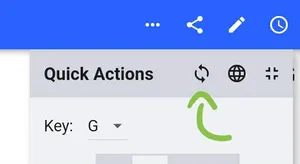Online Sync
This content is not available in your language yet.
SongbookPro has a powerful synchronisation feature, enabling you to synchronize your song library between copies of SongbookPro on multiple devices.
Cloud sync is also an excellent way to backup your library automatically, allowing you to easily restore all your songs if anything to goes wrong.
Configuring sync
To use cloud sync you need to have an account with either OneDrive, Dropbox, or a WebDAV provider. If you don’t have an account with one of these storage providers you can create one for free.
Next open the Settings menu and navigate to the ‘Backup & Sync’ page and enable the feature using the toggle next to ‘Online Sync’.
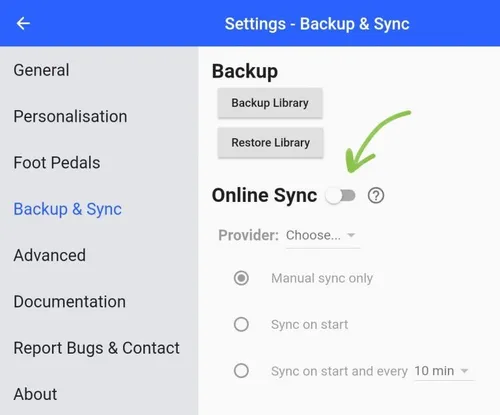
Next, select the cloud storage provider you want to use from the ‘Provider’ dropdown. This will open a window prompting you to sign into your account and accept any required permissions. You should use the same provider and account for all devices you want to sync together.
If the sign in was successful, you will be given the option to start synchronising straight away.
You can also set the app to sync automatically using the other options in this section.
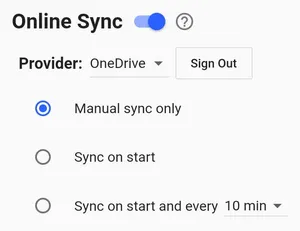
Run a manual sync
If you ever want to start a sync manually, it’s really easy. Open the Quick Actions menu and press the ‘curly arrows’ button at the top. This icon will then start spinning indicating that a sync is currently running. Once the sync is complete this button will stop spinning and if any errors occurred it will turn red to indicate this.