Connecting
Ez a tartalom még nem érhető el a jelenlegi nyelven.
To get started, ensure that both the device with SongbookPro installed on and the computer you want to connect are connected to the same WiFi network.
Next, start SongbookPro Manager by opening the … menu in the top right corner of the app and choose ‘SongbookPro Manager’. A popup will show informing you that SongbookPro Manager is running and giving you the address you need to connect to the app.
This address will look something like: http://192.168.1.25:8080
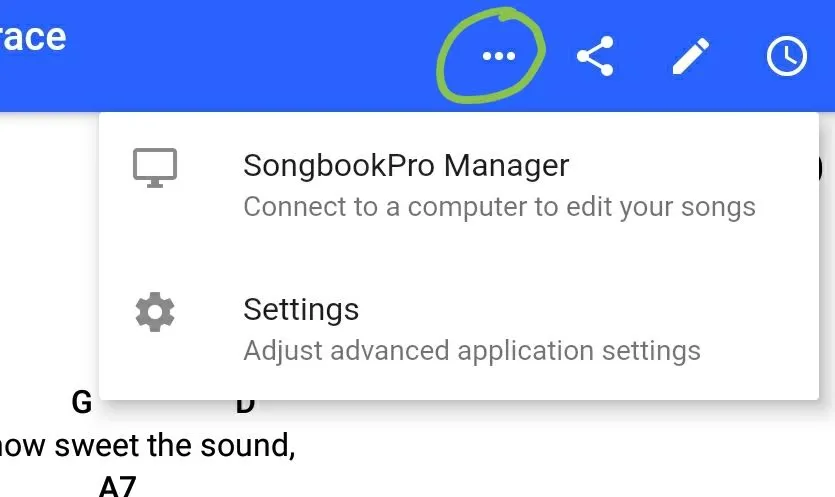
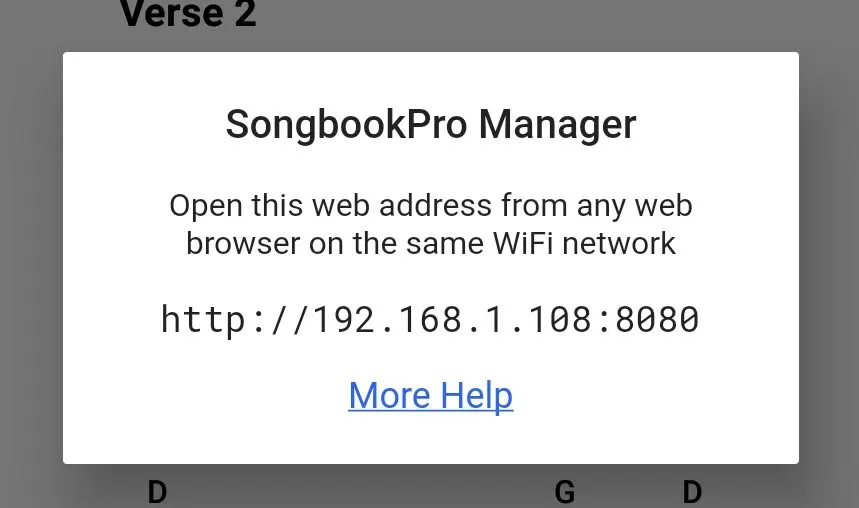
Navigate to this address in your browser by typing it into the address bar at the top and pressing the return key. This will connect your browser to the app and you should see a loading screen.
The final step is to authorise the connection. At this stage, another popup will have opened on the app asking if you want to accept the connection from your browser. Choose ‘yes’ to confirm the connection and you will see you song library appear in your browser window.
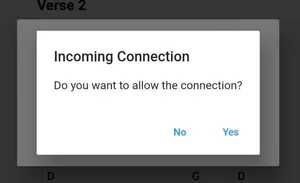
From here you can import, edit, create or delete songs, arrange sets or modify folders!
Quick Connect
Section titled “Quick Connect”SongbookPro Manager Quick Connect is a tool to help simplify the process of connecting to SongbookPro Manager.
Once the feature is enabled and you have activated SongbookPro Manager from within the app, you only need to navigate to qc.songbook-pro.com instead of the complex and variable IP-based address.
Please note, SongbookPro Manager Quick Connect does store your IP address for up to 1 hour. No other personal data is stored.