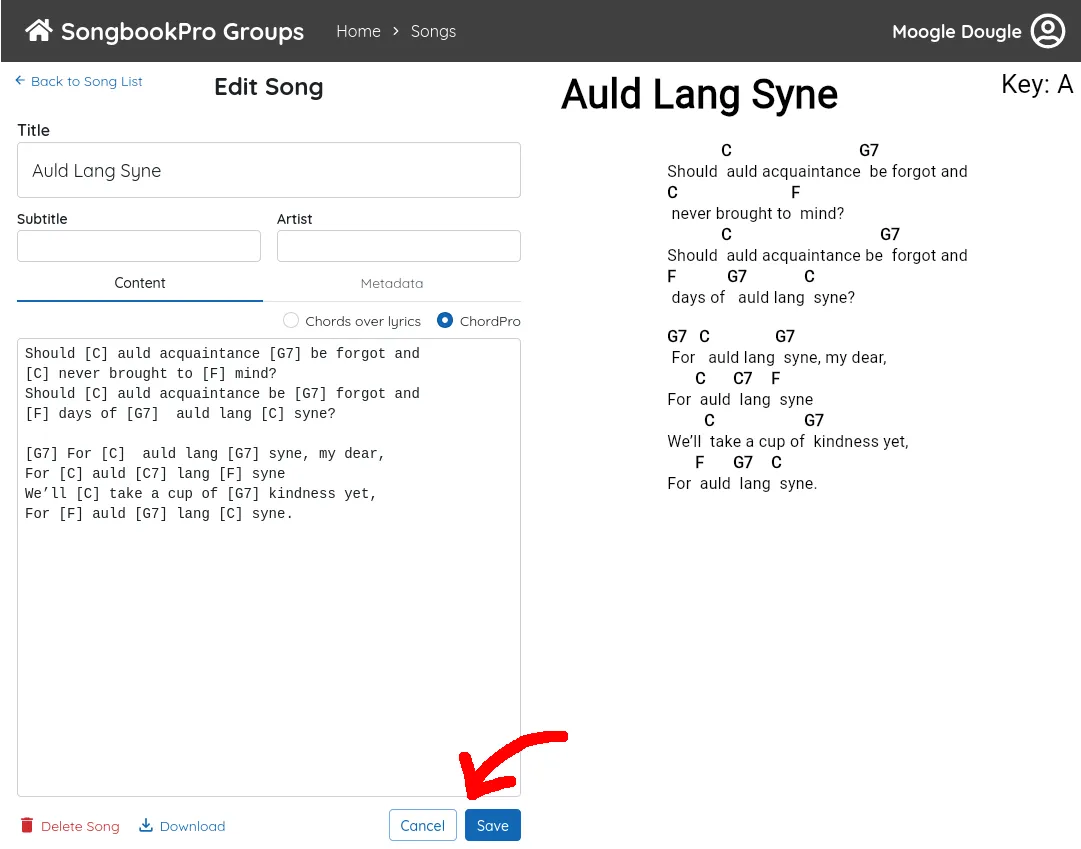Adding songs
Ez a tartalom még nem érhető el a jelenlegi nyelven.
When you log on to SongbookPro Groups on the web, you should be on the ‘Home’ page. Click the ‘Add Song’ button, then choose ‘Upload’ from the dropdown to add a new song from a file.
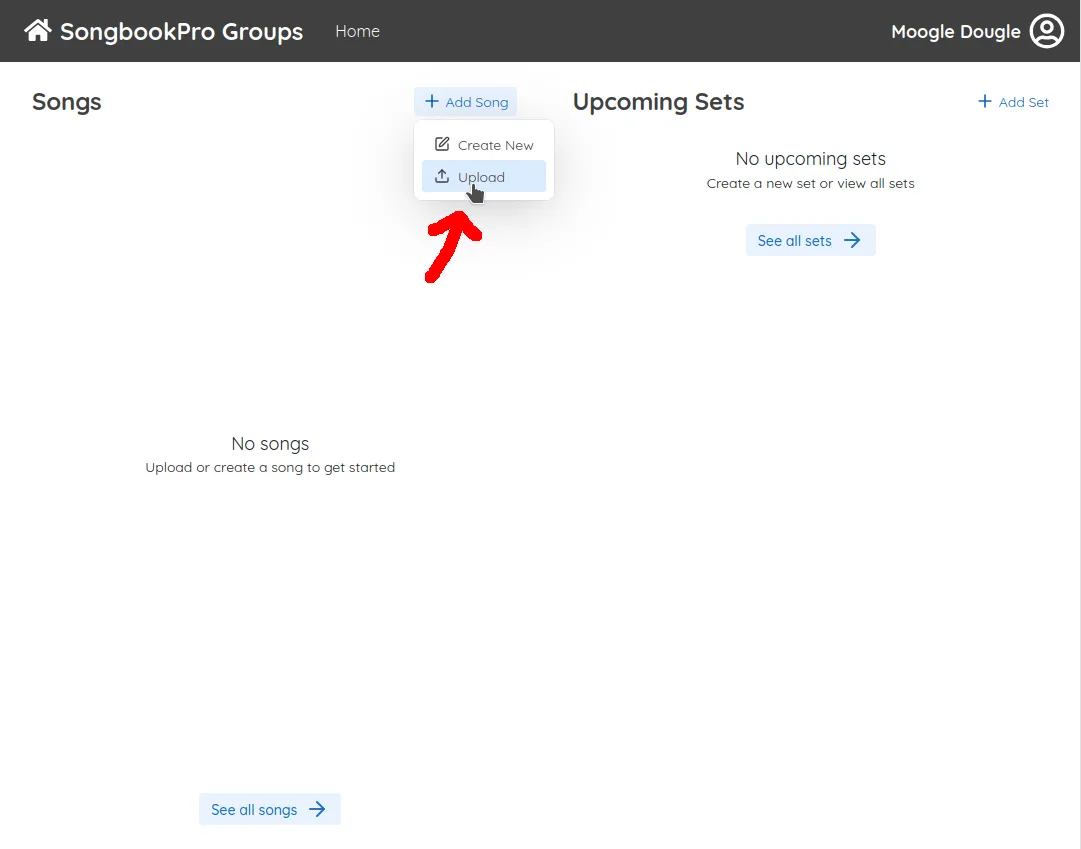
Either drag a song file in, or click in the white box to select a song using the file explorer.
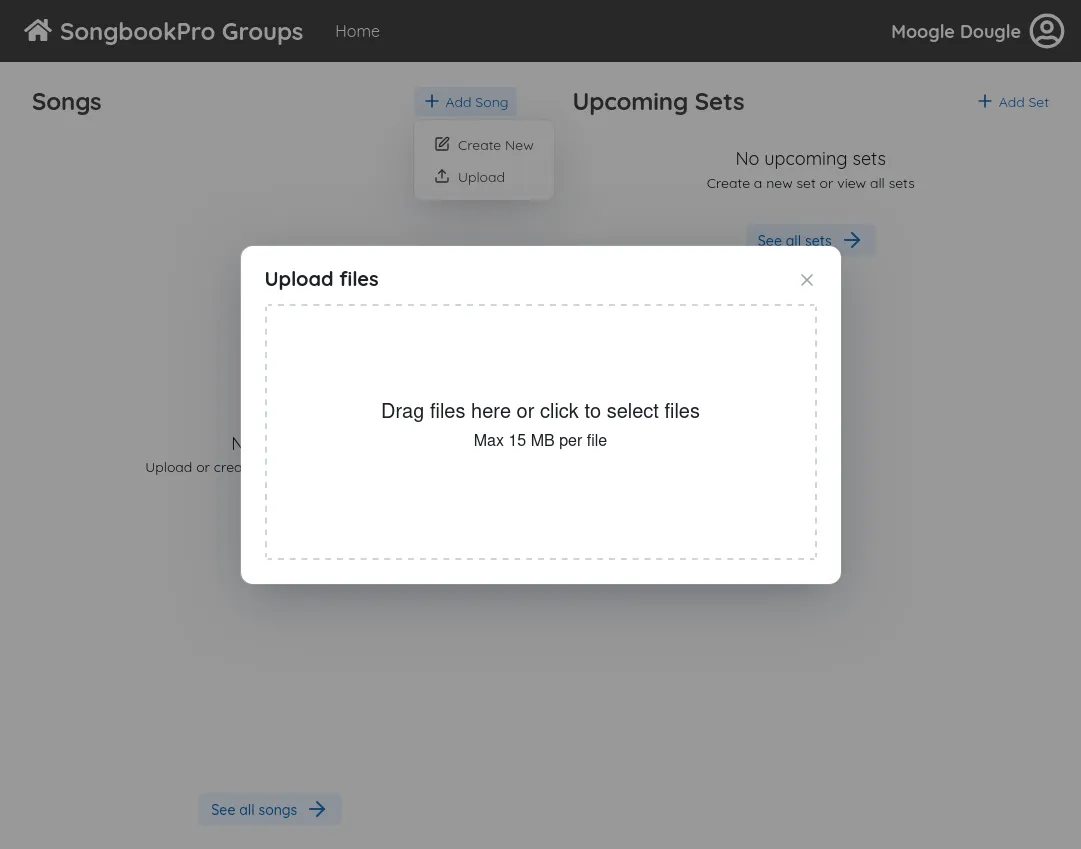
The songs you have uploaded will appear in a list on the left. Click the title [1] to view a preview on the right. To edit the song, click the pencil icon [2] next to the title. For more options, press the ’⋮’ button [3]
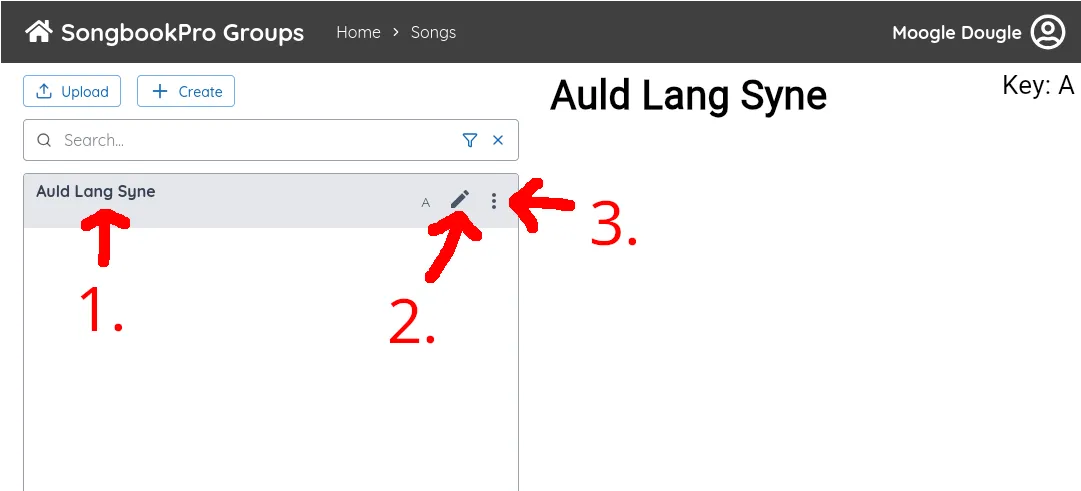
Editing songs
Section titled “Editing songs”From the song edit page you can change the title, subtitle, and artist of the song. For text formats such as ChordPro, you can edit chords and lyrics from within SongbookPro Groups [1]. This feature isn’t available in non-text formats such as PDF. You can view and edit extra information about the song in the ‘Metadata’ tab [2].
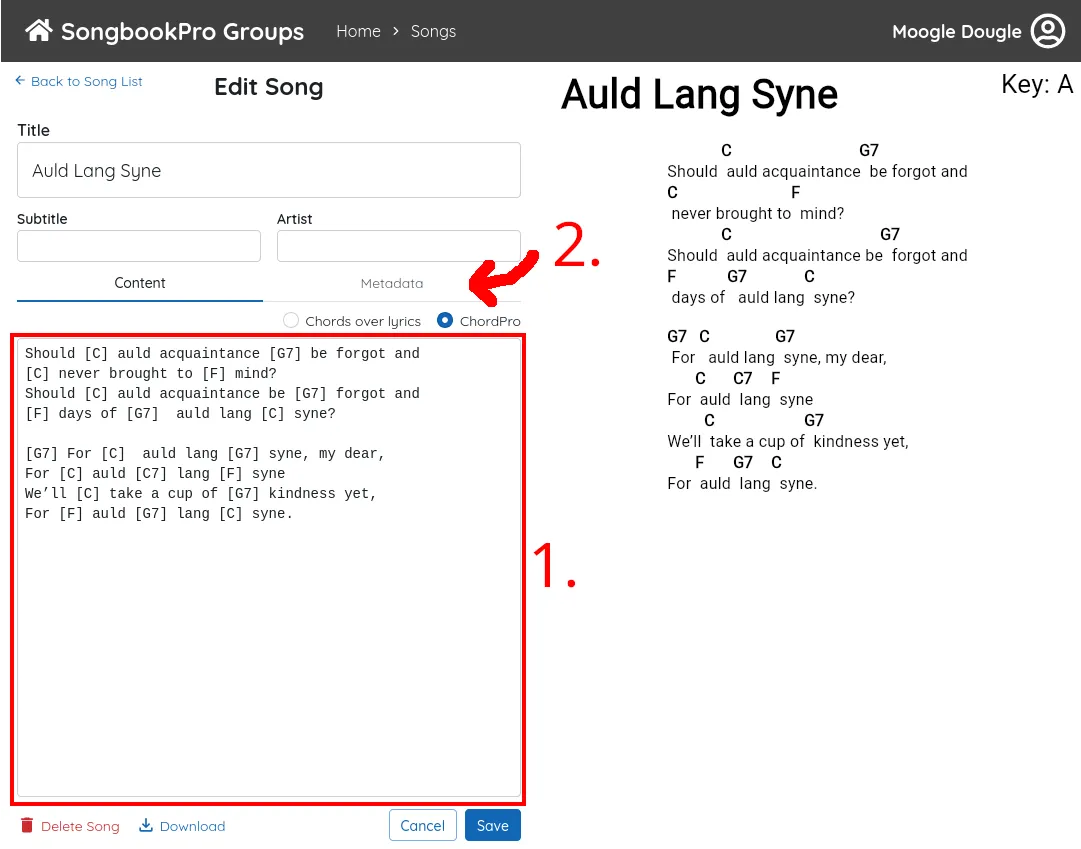
The ‘Metadata’ tab includes information such as the tempo, duration, and time signature of the song. Your changes in the song editor aren’t automatically saved. You can save or cancel your changes using the buttons at the bottom of the screen.