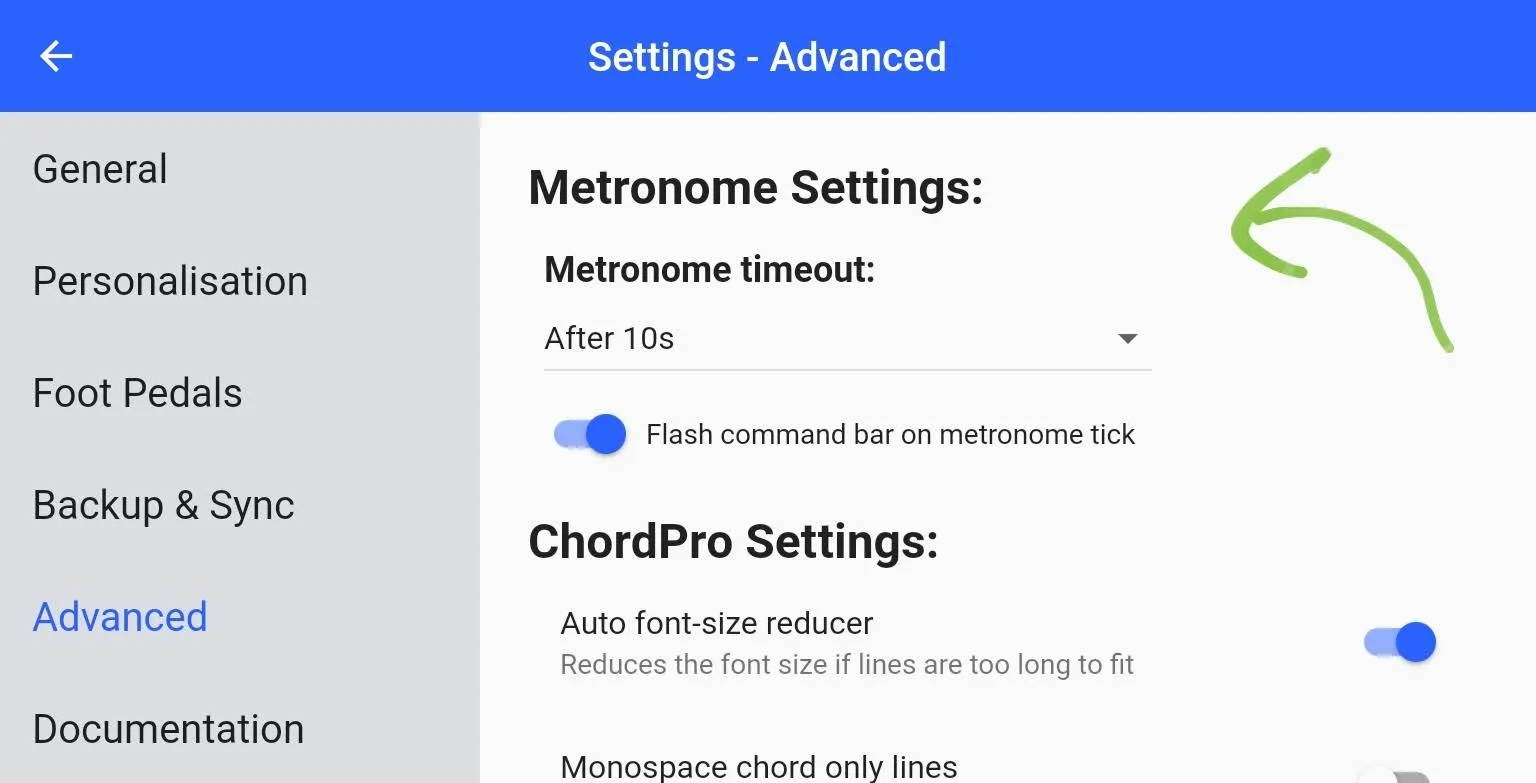Metronome
Ez a tartalom még nem érhető el a jelenlegi nyelven.
Using the Metronome
Section titled “Using the Metronome”SongbookPro includes a built in visual metronome to help you play at your best.
To toggle the metronome on and off, just tap the metronome Live button and the visual metronome will start if there is a tempo set for the song.
If you move between songs with the metronome enabled, the tempo of the metronome will change to the song currently being displayed.
Setting the Tempo
Section titled “Setting the Tempo”The first time you start the metronome for a song, the tempo box will show allowing you to set the tempo you want for the song. If you need to edit the tempo in the future, long pressing the metronome Live Button will also show this box allowing the tempo to be edited.
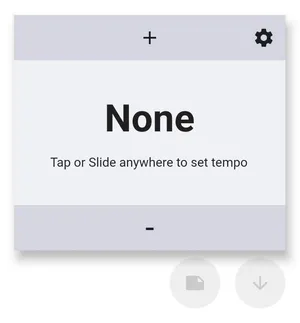
There are multiple ways to set your desired tempo using this control:
- Tap the central box at least 4 times with the tempo you want to set
- Slide your finger up and down (starting from within the inner box) to increase or decrease the tempo
- Use the + and – buttons to fine tune the tempo
Metronome Settings
Section titled “Metronome Settings”The metronome provides some advanced settings to allow greater control of how it operates. To adjust these settings navigate to the app settings and open the Advanced menu.
From this menu, you can adjust whether the app bar flashes on the metronome ticks (or just the live button) and also set the time out behaviour.
The timeout setting controls how long the metronome stays running for after you’ve turned it on:
-
Never The default option, the metronome will keep running until it is manually stopped
-
After 10s The metronome will automatically turn itself off after 10 seconds, useful if you just need to set the speed at the start of the song
-
After 10s, resumes after changing song The same as above, except the metronome will restart for another 10s once you move to a different song.