Adding Songs
This content is not available in your language yet.
Importing Files
To import existing songs into SongbookPro, open the ‘All Songs’ sidebar menu and tap the ‘+’ button at the bottom of the menu. This will provide you with several options for importing songs, creating songs from scratch or searching online.
To import files from your device, choose ‘Import files’ and select the files you want to import. On Android, multiple files can usually be imported at the same time by long pressing on one file to enter multi-select mode.
On Android and iOS, it is also usually possible to import files from cloud storage providers. If the app for the cloud storage provider you want to import from is installed on your device, you should be able to navigate to the files using this method.
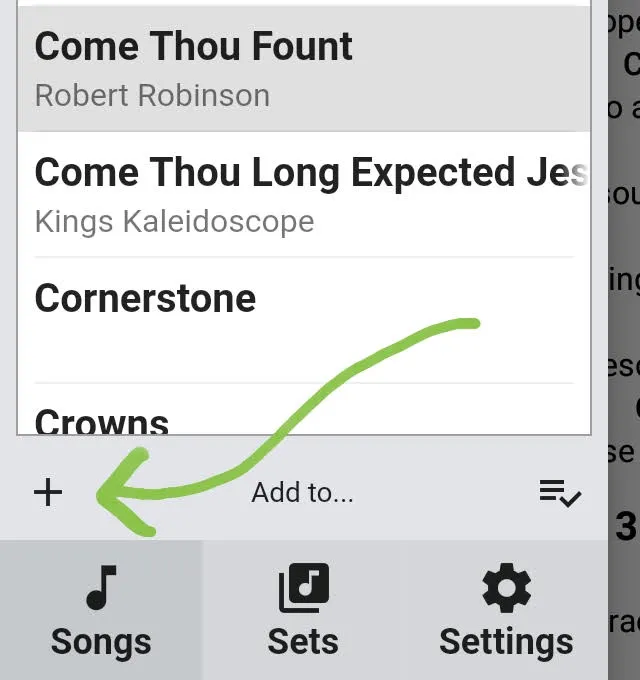
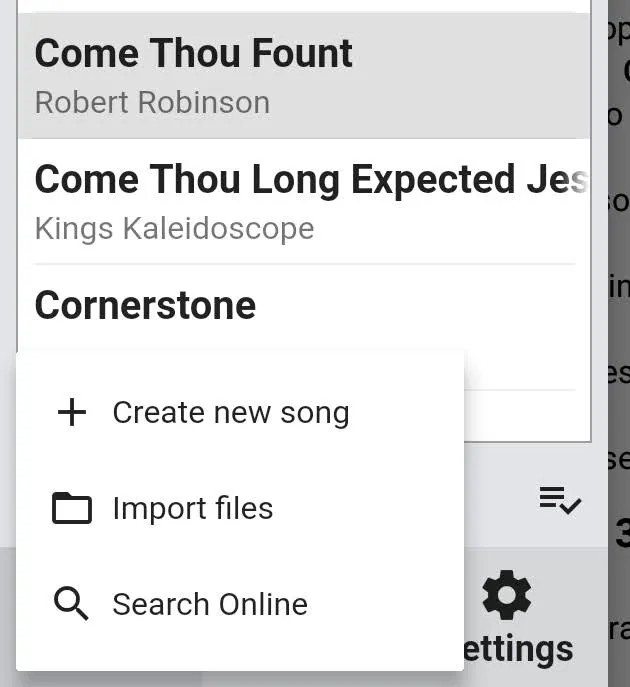
You can also import files by:
- Opening the file elsewhere and choosing ‘SongbookPro’ as the app to open the file with
- Drag the files into SongbookPro (Windows only)
- Import files from your computer via SongbookPro Manger
Song Formats
SongbookPro can import files in the following formats:
- .txt
- ChordPro (.cho, .crd, .chordpro, .chopro, .chord, .pro)
- SongbookPro files (.sbp)
- SongbookPro Backup files (.sbpbackup)
- Onsong exports (.onsong, .onsongarchive, .archive, .backup)
- .docx
Additionally, .zip files containing acceptable formats can be uploaded (not available on Windows currently).
Creating new songs
To create new songs from scratch, follow the procedure above and then select ‘Create new song’ from the menu. This will open the new Song Editor where you can write out your songs from scratch.
Additionally, new songs can also be created using SongbookPro Manager from a computer.
Search Online
Songs can also be imported from online websites directly within the app. To do this, follow the steps above and choose ‘Search Online’ from the menu.
This will open the search window where you can search by title or author for songs and select the website you want to search. Currently UltimateGuitar.com (free version only), WorshipTogether.com and e-chords.com are supported.
Some search sites support filtering songs by instrument. If this is supported, a filter icon will show up in the top right corner of the app while on the search page.