General Settings
Esta página aún no está disponible en tu idioma.
The theme selector is the easiest way to customise SongbookPro. Choose the light or dark theme to set the theme for the app.
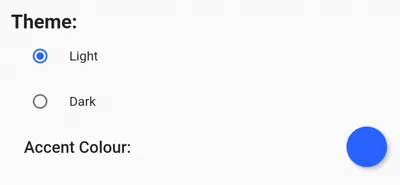
Instrument
Section titled “Instrument”Use this control to select your main instrument. This changes the behaviour of SongbookPro to work best for you.
On Windows, this sets the instrument to use for chord diagrams. Chord diagrams are not yet supported on other platforms, so this control only performs minor adjustments to the interface. For example, the ‘Capo’ setting is renamed ‘Transpose’ when instruments other than guitar are selected.
Chord Notation
Section titled “Chord Notation”If you use the German chord system (H/B instead of B/Bb) or Latin notation, changing the chord notation setting to “German” will show your songs in the alternative scheme. Please be aware that regardless of this setting, songs are expected to be in the standard chord notation when they are imported. The in-app song editor and the rest of the app will respect this setting however.
Layout Mode
Section titled “Layout Mode”The display mode changes how songs get laid out when they are displayed:
-
Auto If the song can be displayed on a single page it will be, otherwise scrolling will be used.
-
Scroll songs This will show each song in a single column and the screen can be scrolled if the song is longer than the screen. This is ideal for tablets and other portrait displays and the autos roller can be used In this mode for a truly handfree experience.
-
Split songs into pages In this mode songs are split into columns and pages to provide the most space efficient display. The app will use as many columns as it can fit to optimise screen space and you can swipe sideways to move between pages.
-
Fit to page (Windows only) In this mode songs will be forced to display on a single page. The font size will be reduced in some cases to make this possible.
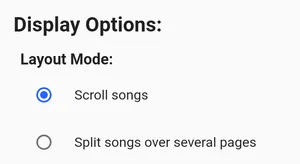
Live Buttons
Section titled “Live Buttons”This control allows you to customise the order and visibility of the Live Buttons. Use the Add/Remove button to how and hide different buttons and drag the icons to re-arrange them. More information about Live Buttons can be found Live Buttons.
Multiple page indicator
Section titled “Multiple page indicator”When two or more pages are currently available in the song viewer, a progress bar will show along the bottom of the screen by default. You can customize this feature here or remove it completely.
This is not currently available on Windows.