Text Notes
Esta página aún no está disponible en tu idioma.
Adding notes to songs
Section titled “Adding notes to songs”To add notes to a song, tap the notes live button to open the editing popup. This contains a textbox for you to type your notes and a few display options at the top.
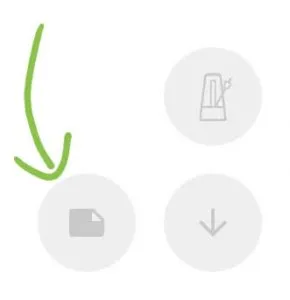
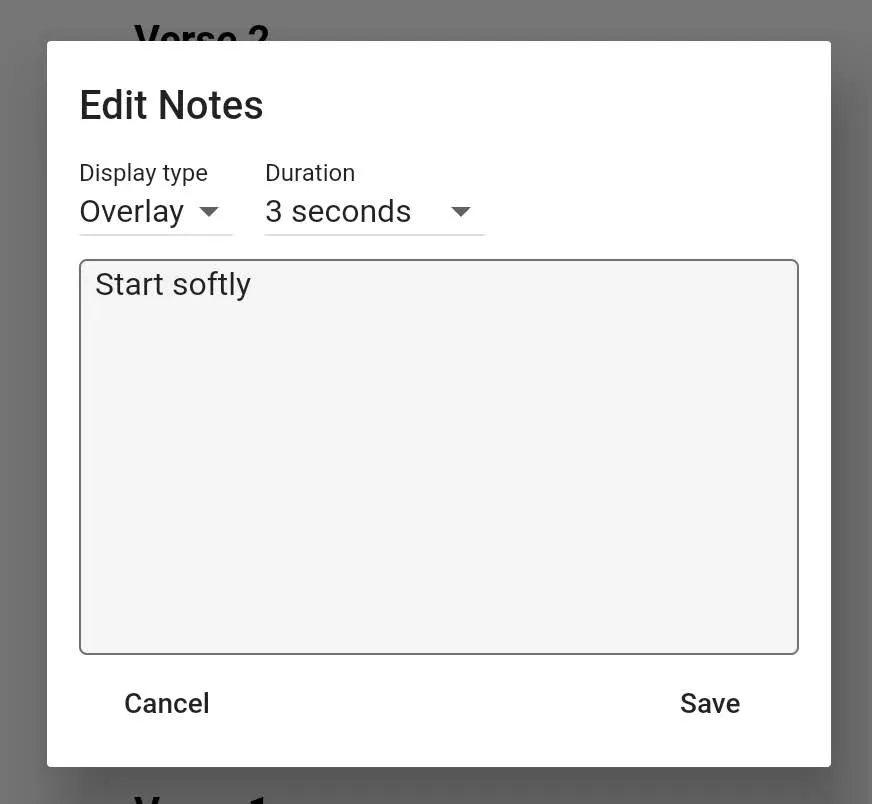
The notes live button
Section titled “The notes live button”Display modes
In the notes popup, there is a dropdown for selecting how you want the notes to display. The options are:
- Inline: Your notes are placed between the song title and body
- Overlay: When you open a song or move to a song within a set that has notes associated with it, the notes will display in a popup over the screen. The amount of time that this overlay is displayed for can be changed from a dropdown in the notes popup and you can tap the screen at any time to instantly hide the overlay.
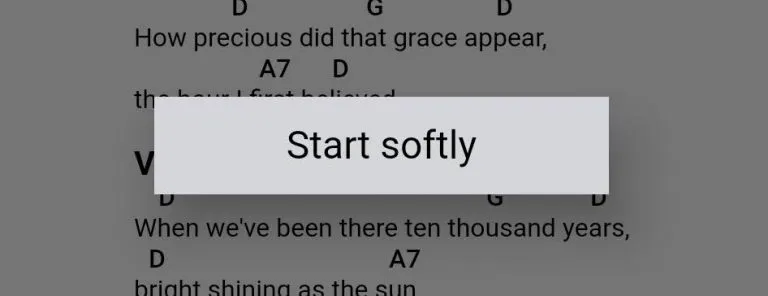
Notes in sets
Section titled “Notes in sets”If you add a note to a song within a set, the note will only be shown within that set. As such you can add performance specific notes without your notes showing up in other sets.