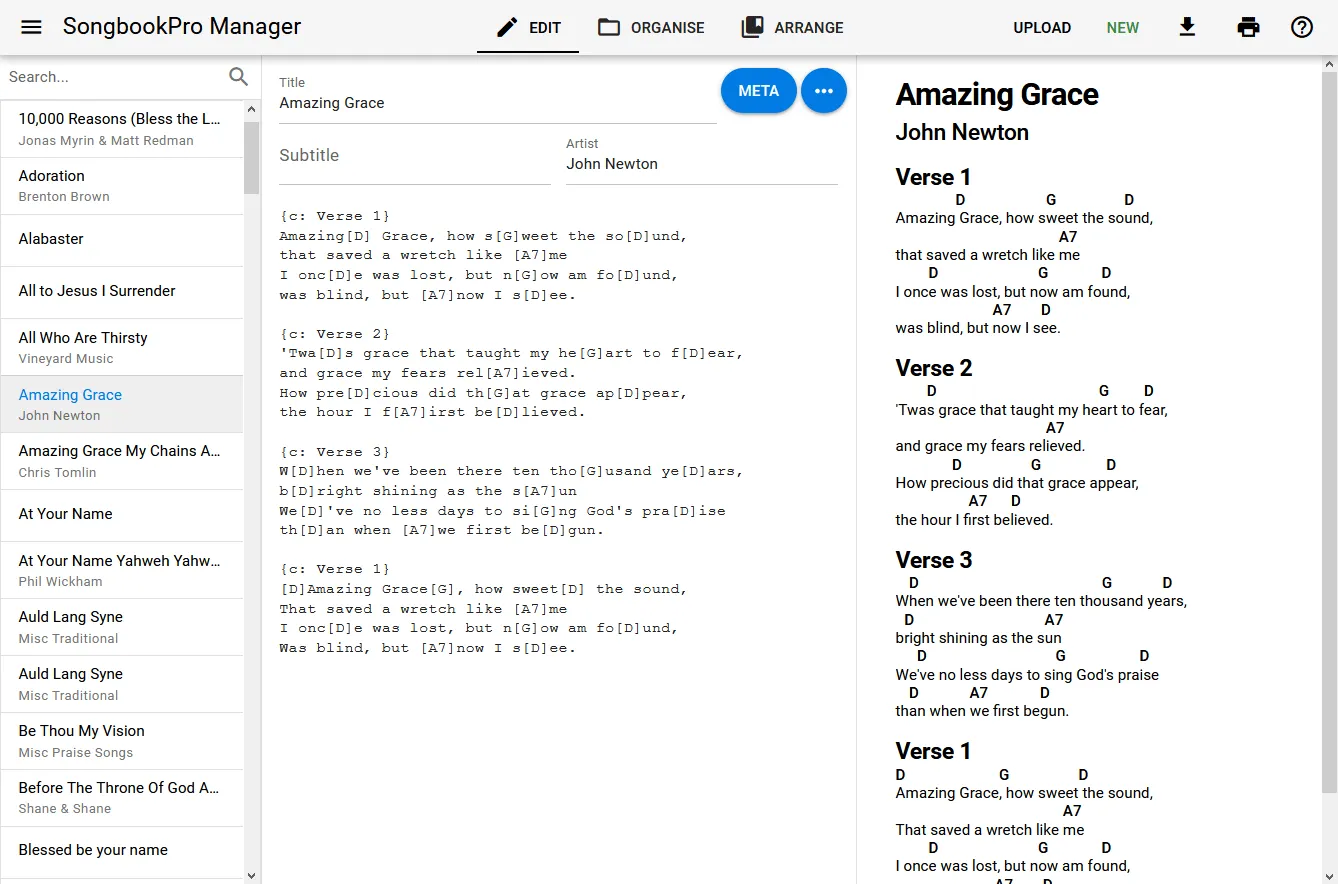Managing Songs
It is easy to add and edit songs using SongbookPro Manager, select the ‘Edit’ tab at the top of the interface to enter song editing mode.
While on this screen, you can select a song on the left panel and make changes using the central panel. As you make changes, the preview on the right will update in real-time to show you what the song will look like once rendered in the app.
Creating new songs
To create a new text-based song, use click the ‘New’ button on the right of the app bar. This will create a new empty song that you can then type or copy in the contents.
Adding PDF songs can also be done by using the ‘Upload’ button on the app bar. This feature can be used to import any file type which can be imported into SongbookPro.
Saving changes
Your changes are automatically saved whenever you change the selected song, navigate to a different page or close the window. You can also force the song to save at any time by using pressing Ctrl-S on your keyboard.
If you wish to reset the changes you have made to a song so it doesn’t save, you can do this using the menu in the central panel.