Changing the active library
Your personal (local) library and any SongbookPro Groups shared libraries that you are part of can all be accessed from the SongbookPro Groups app. Only one library can be active at a time and the steps below describe how to switch between the different libraries you have access to.
Switching libraries
Section titled “Switching libraries”To switch between libraries, open the apps sidebar and navigate to the songs view [2]. You can then press the ‘back’ arrow [1] to view your folders and the SongbookPro Groups libraries you have access to:
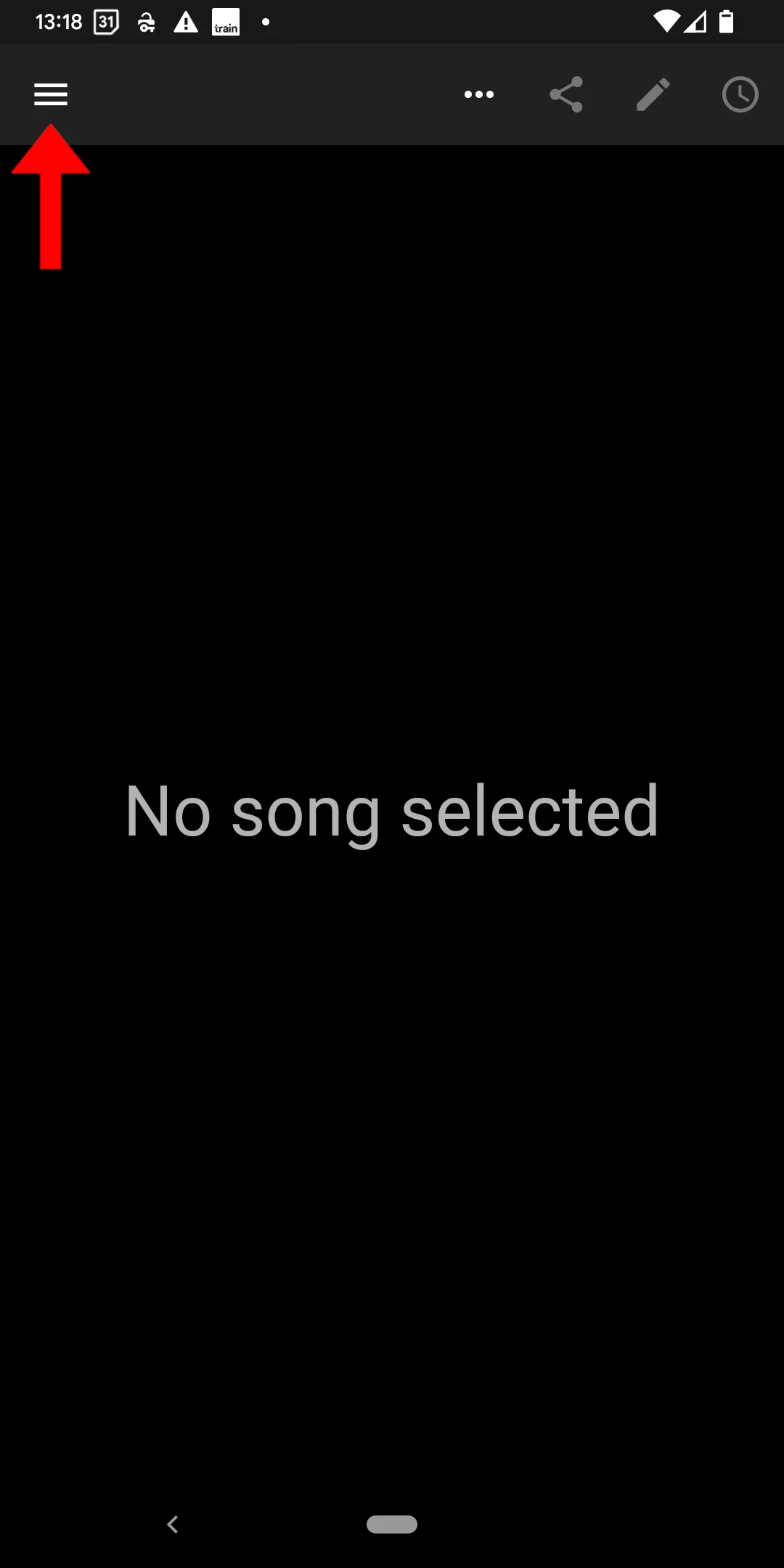
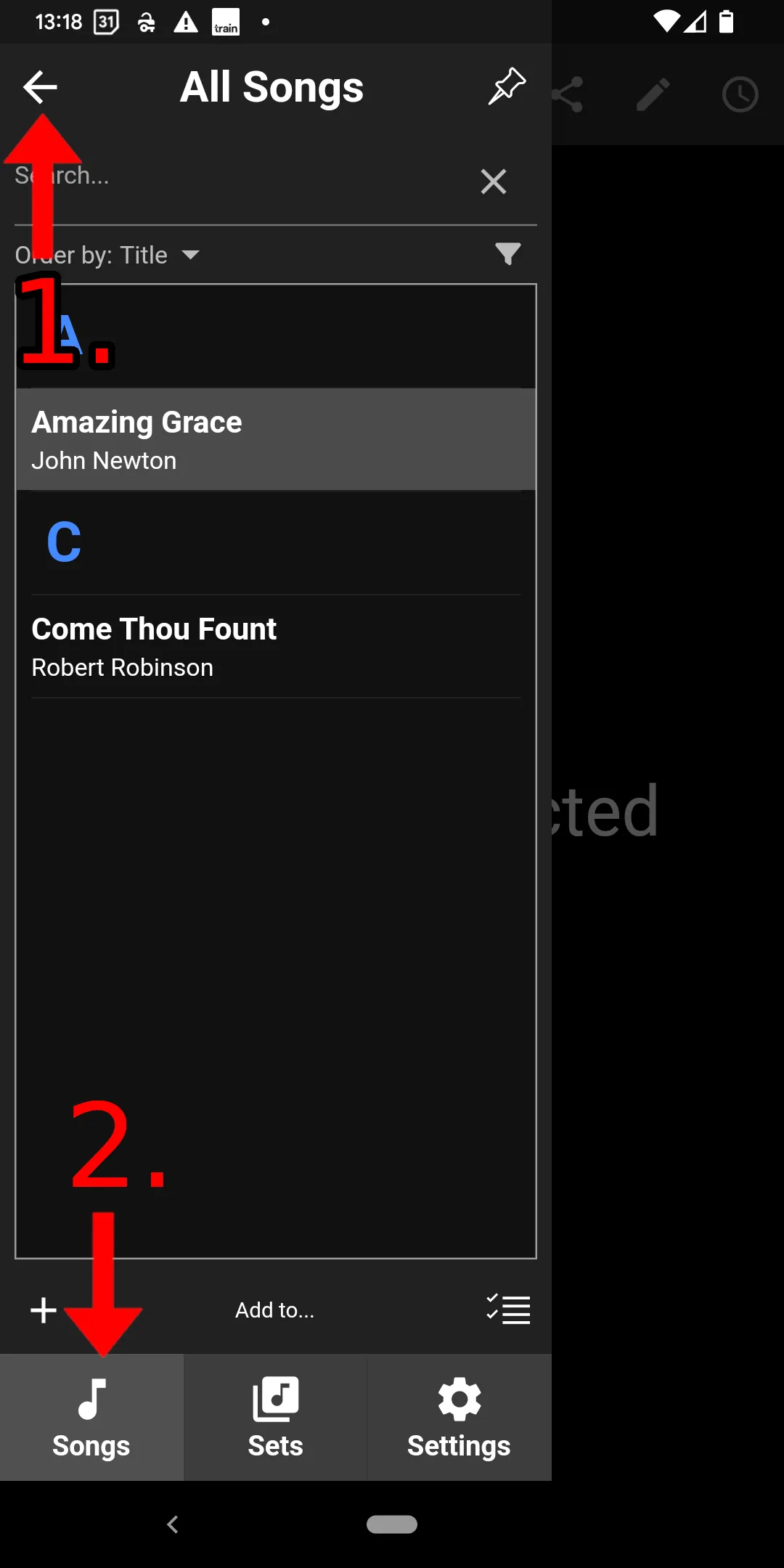
The shared libraries you are part of will be listed under the ‘Groups’ tab with a cloud icon. You can select the library you wish to view to switch the app to viewing that library. You can also use this menu to return to viewing your personal library:
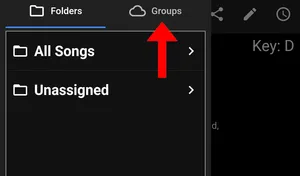
Once you have switched library, the songs and sets shown in the app will be from the library you have selected. Repeat the above steps to switch back to your personal library or to a different shared SongbookPro Groups library at any time. All songs are always stored locally on your device, so changing library does not need an active internet connection.