User Management
In the section labelled ‘Users’ you can see a list of all the users who are part of your organization, and what their current permissions are. A small icon of a person will be displayed next to your own user [1]. You may also see a credit card icon next to a user [1]. This means they are the billing user, the user whose payment details are associated with the organization.
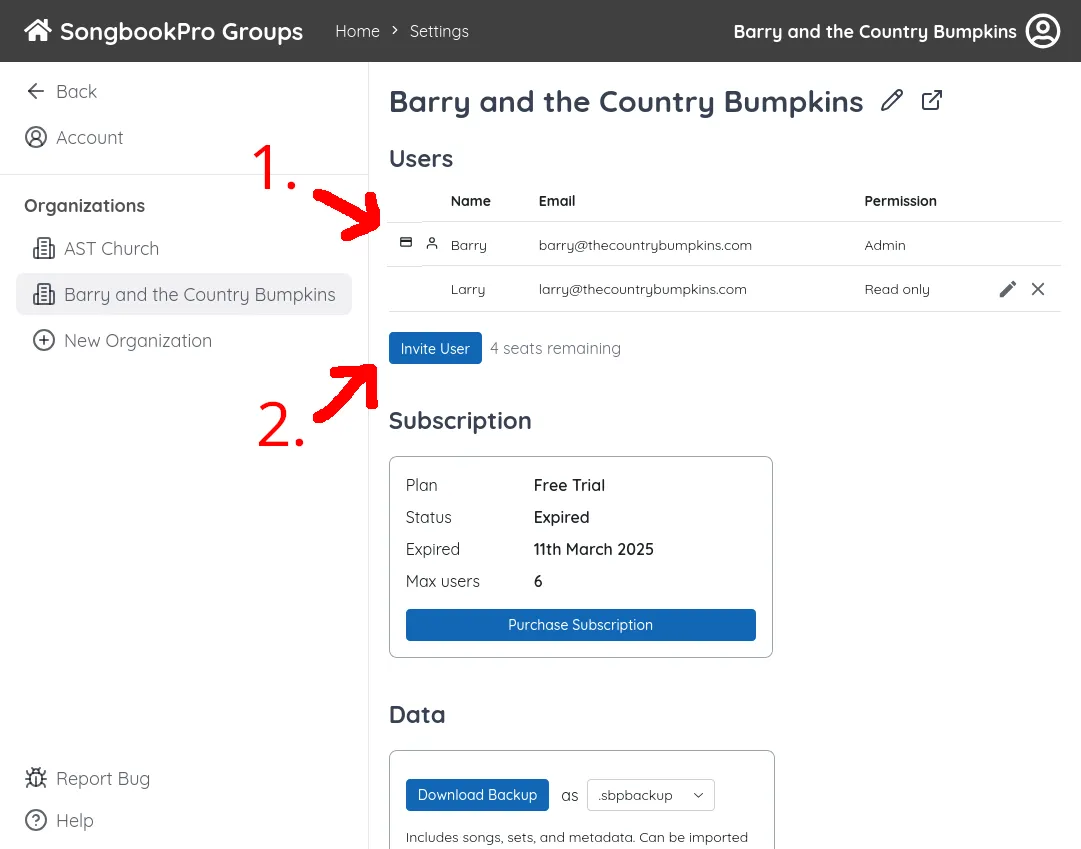
To invite a new user, press the ‘Invite User’ button below the user table [2]. You will be prompted to enter the email and permissions for the new user.
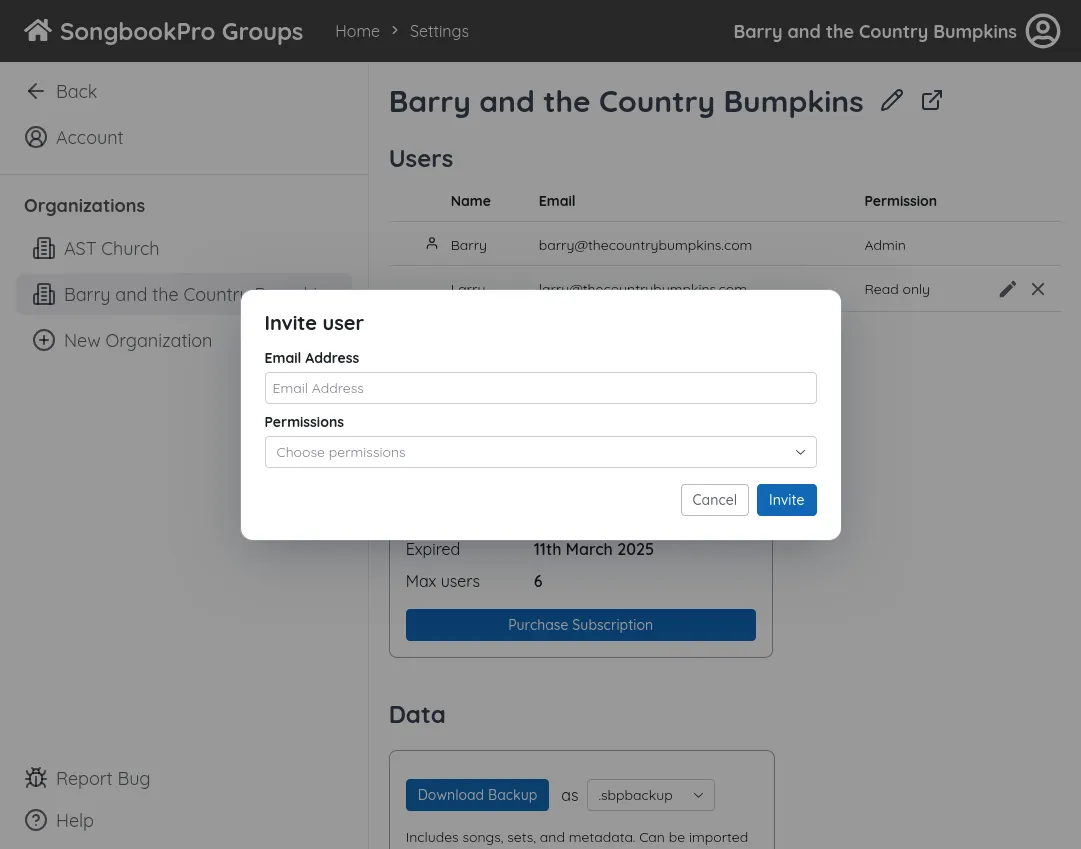
To change the permissions of an existing user, click the pencil icon beside their name [1]. To remove a user from the organization, click the cross icon beside their name [2].
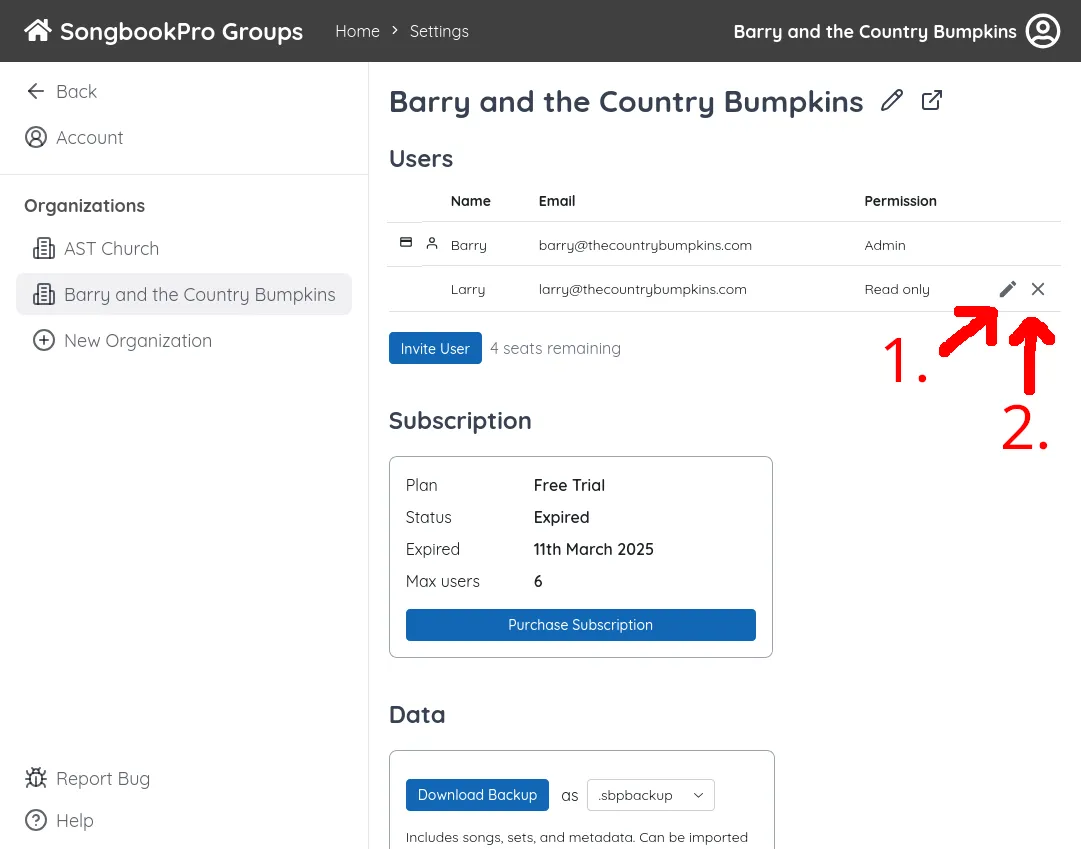
Permission levels
Section titled “Permission levels”There are three permission levels for users in a SongbookPro Groups:
- Read-Only: Can see songs and sets without making changes.
- Editor: Can see, add and edit songs and sets.
- Admin: Can see, add and edit songs and sets, and change organization settings. Organization settings give you the power to rename and delete your organization, manage and invite users, and change billing information.