Quick Links
Ce contenu n’est pas encore disponible dans votre langue.
Enabing quick links
Section titled “Enabing quick links”The Quick Links live button isn’t enabled by default but can be easily enabled from the apps settings.
Open the apps general settings page and scroll down to the ‘Live Buttons’ section. Press the ‘Add/Remove’ button and use the popup to enable the feature.
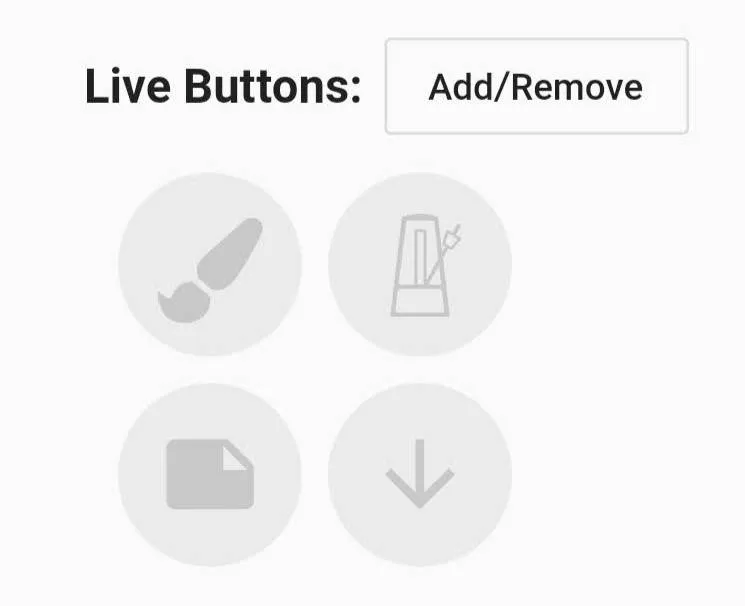
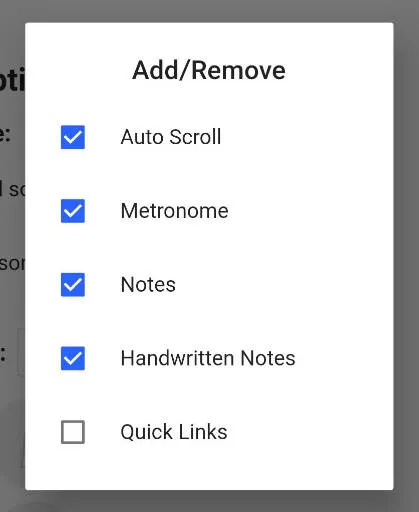
Quick Links
Section titled “Quick Links”After the Quick Links live button has been enabled, the new button will be visible in the bottom right corner of the home screen with a lightning bolt as it’s icon.
Tapping this icon will open the quick links overview, giving fast access to some useful advanced features.
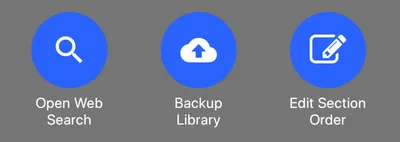
-
Open web search If you need to find a new song quickly, this link will open the online song search screen in fewer taps than using the side menu.
-
Backup library Selecting this option will create a backup file of your whole library and then open the save/share dialog to allow you to save the backup to your device or to cloud storage.
-
Edit section order Instead of opening the edit screen and navigating to the correct tab when changing the order in which song sections are played, use this quick link to quickly change this setting on the fly.