Importing Songs
Ce contenu n’est pas encore disponible dans votre langue.
To add new songs to your library, navigate to the main menu and switch to songs mode. Once in songs mode you’ll see a button at the bottom of the menu, open this and you’ll be presented with a choice of import options.
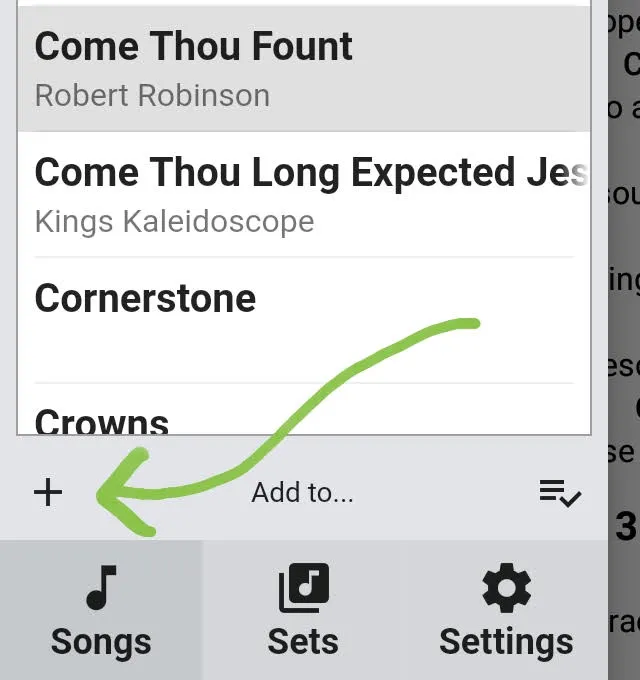
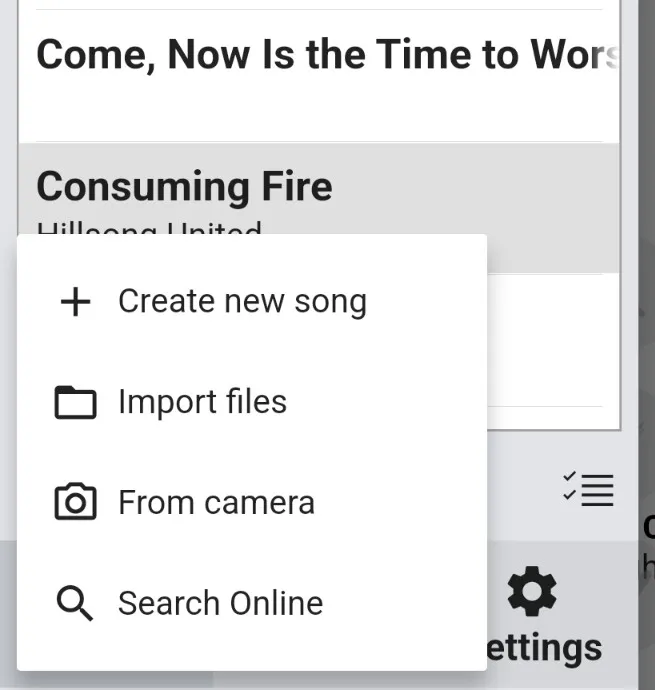
Create new song
Section titled “Create new song”This will launch the song editor, where you can create a new song from scratch. Give it a title, add the contents of the song and add any other information you would like with in the other meta data boxes.
All songs in your library have to have a key assigned to them, but if you don’t want to set this manually leave the key box set to ‘Detect’ and SongbookPro will try to infer the key from the chords in the song!
Please be aware that when the song content box is empty, a demo song shows up as a demonstration of the required syntax. This song disappears as soon as any text is added to the textbox.
Import file
Section titled “Import file”From here you can select one or more songs to import into your library from existing files you may have. The files must be in either the ChordPro, SongbookPro, Onsong or PDF file format. If you have songs in standard text files that are just formatted in the ‘Chord over Lyric’ style, you should choose to create a new song and then copy and paste the song in.
From camera
Section titled “From camera”To scan songs in using your device’s camera, select the ‘From camera’ option. You will then be able to take a series of photos of your music to import it. This feature is currently only available on Android and iOS.
On Android, you can also import songs from your device’s camera roll using this method.
Search online
Section titled “Search online”You can also import songs directly from the internet into your song library. Currently the only supported websites are UltimateGuitar.com and WorshipTogether.com but most songs can be found in some form or another there. Select the site you want to search from the import pop up to open an in-app search engine. From there you can search, choose the result you want, preview it, and then import it into SongbookPro.
Note: to download songs from WorshipTogether.com you need a WorshipTogether account which can be created for free.