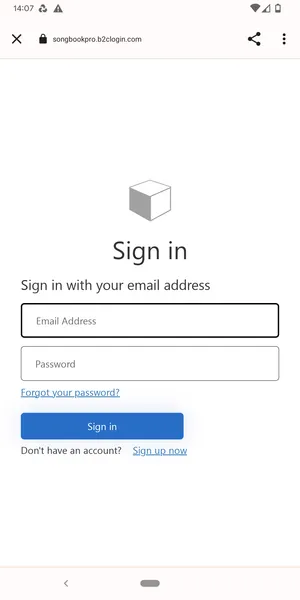Logging into the app
Ce contenu n’est pas encore disponible dans votre langue.
If you are a member of a SongbookPro Groups organization (paid license or the free trial), you are entitled to use the SongbookPro app on up to two devices. If you don’t already have the app installed, follow the links here to install the app on your device.
You do not need to purchase a license for SongbookPro Solo (using the in-app purchase) to use the app if you use SongbookPro Groups.
Signing in from the SongbookPro app
Section titled “Signing in from the SongbookPro app”To sign into your SongbookPro Groups account, go to the settings menu in the app and open the ‘SongbookPro Groups’ section. If this section doesn’t show, see the section below on how to enable the ‘SongbookPro Groups’ features.
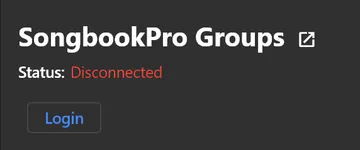
Once you have signed into your SongbookPro Groups account in the app, the app will initially show your SongbookPro Groups library. Your existing library will be unaffected, and you can switch between the libraries as described in the ‘Using the app’ section.
This settings screen will show an overview of the organizations you are a member of and with your account details.
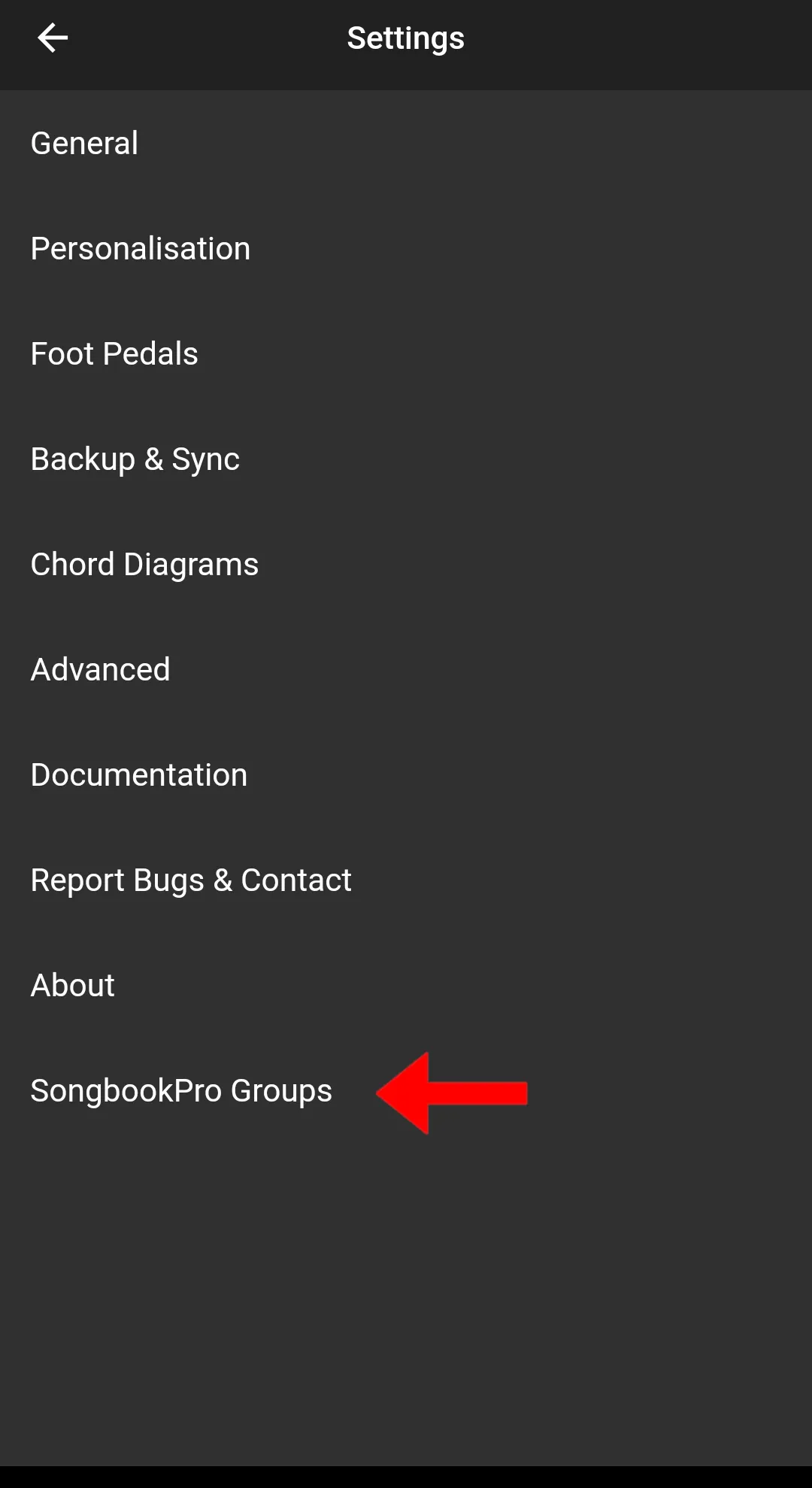
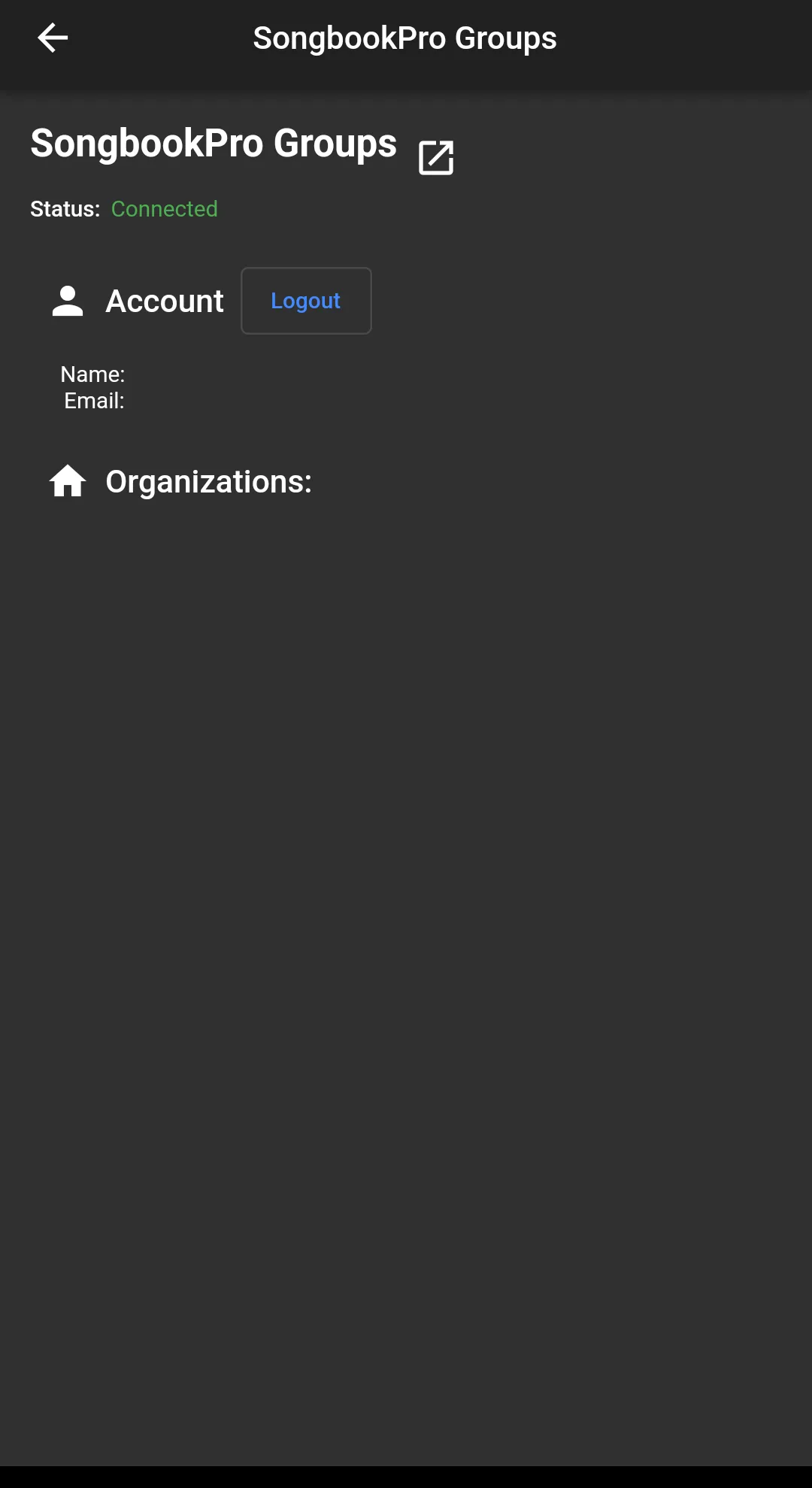
Enabling SongbookPro Groups features
Section titled “Enabling SongbookPro Groups features”The ‘SongbookPro Groups’ menu item may not show up automatically in your app. If it doesn’t show up, perform the following steps to enable it. First, please ensure that the version of the SongbookPro app you are using is 23.0.17 or later. SongbookPro Groups integration is not supported in earlier versions.
Then, from the settings page go to the ‘Advanced’ page:
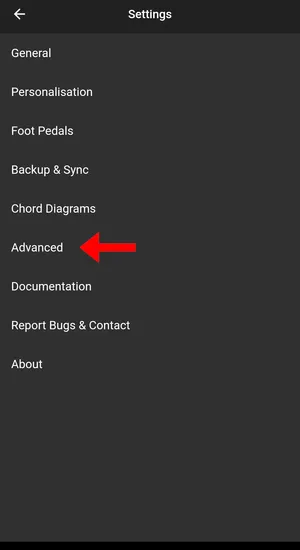
In the ‘Optional Features’ section, check the ‘SongbookPro Groups’ box:
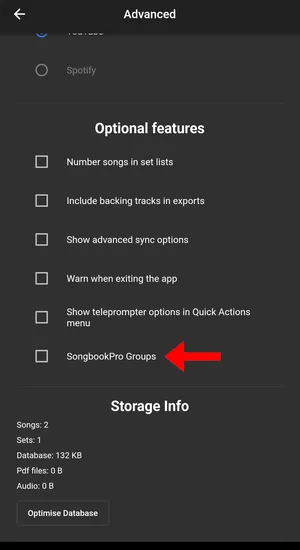
You will then be prompted to enter your SongbookPro Groups login.