Basic Navigation
Dieser Inhalt ist noch nicht in deiner Sprache verfügbar.
Launching
Section titled “Launching”Upon launching SongbookPro you will see the song display screen. From this screen you can access all the different navigational tools, and the entire screen is used for displaying songs.
The bar at the top of the screen is called the ‘Command bar’ contains controls and menus to navigate around the app.
The Command Bar
Section titled “The Command Bar”Songs and Sets
Section titled “Songs and Sets”To access the ‘Songs’ and ‘Sets’ functions tap the menu button in the top left and the menu will appear from the left. From here you can quickly change which song is being displayed from the songs list.
SongbookPro has two modes of use: ‘Songs’ mode and ‘Sets’ mode, and you can switch between them using the buttons at the very bottom of the main menu.
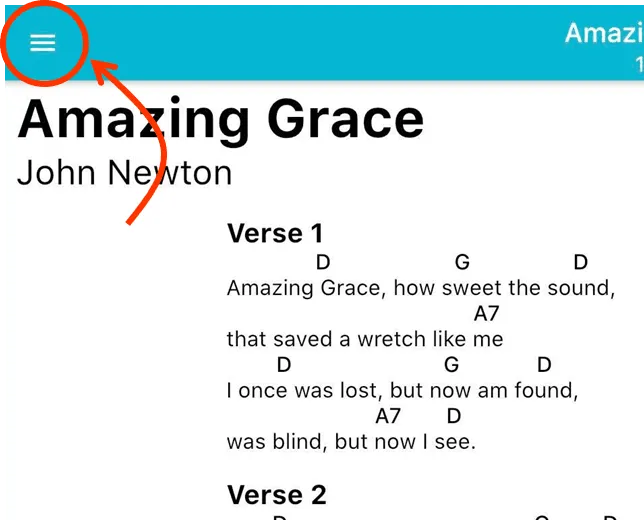
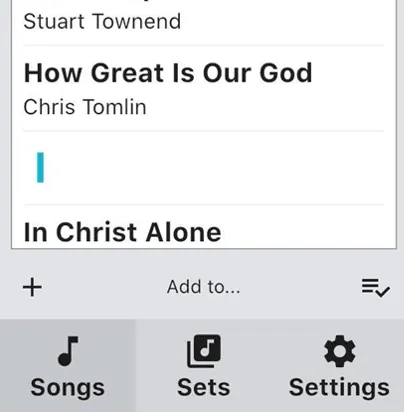
Songs allows you to open individual songs and is mainly used for practising individual songs as well as managing your song library.
Sets are where SongbookPro truly starts getting useful. A set is a collection of songs grouped into a folder for playing one after another and are mainly used for performances as you can move between songs with a simple swipe or tap.
Quick Actions Menu
Section titled “Quick Actions Menu”Tap the ‘speed dial’ button in the right of the command bar and the quick actions will appear.
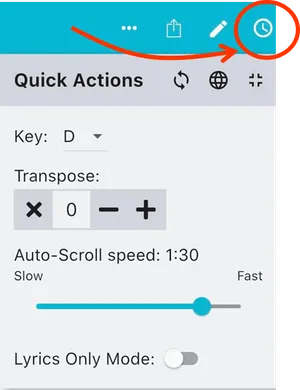
From here you can access several commonly used tasks on the current open song:
- Customise key
- Customise capo position
- Customise the duration of the auto-scroll feature
- Toggle lyrics on and off (where any chords are hidden)
- Adjust the cropping and framing of pdf files
There are also shortcuts here for toggling full-screen mode (try double-tapping the center of the song viewer as a shortcut for full-screen mode) and synchronising your library with a cloud storage provider.
Please see this page for more details.
Info Panel
Section titled “Info Panel”The center of the Command Bar is used for displaying relevant information to you. It can currently display the current song title, current song key or the time. Just tap the center of the bar to change what it displays (or swipe it on Windows).